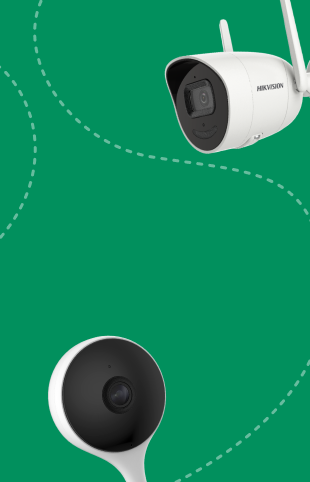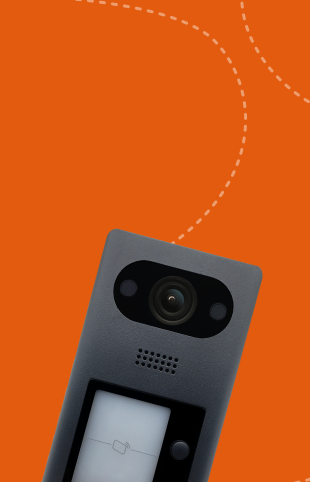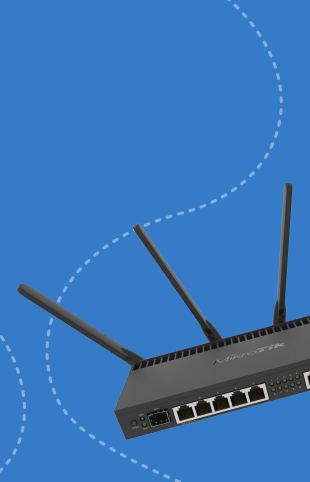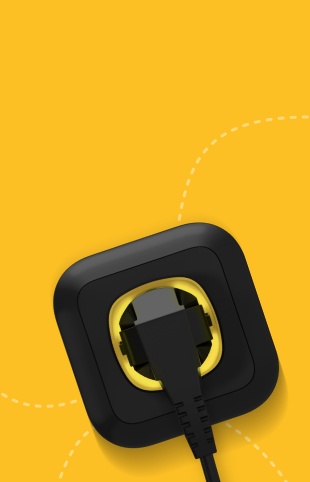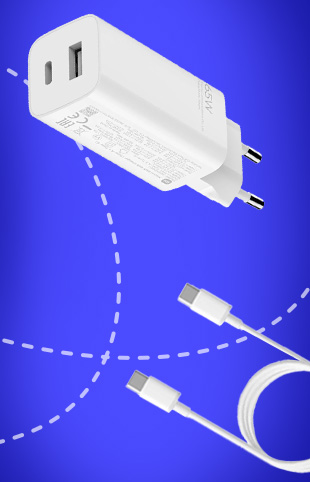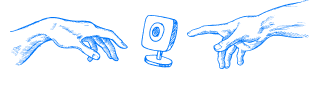How to connect and configure Ajax StarterKit
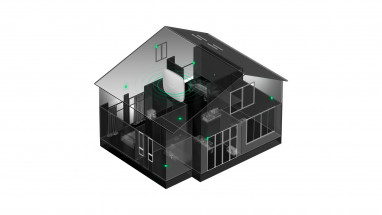
The Ajax starter kit includes:
- intelligent Hub (Hub) with 220W cable, ethernet wire and fasteners;
- DoorProtect opening sensor with additional small magnet contact, screws and tape;
- MotionProtect motion sensor with wall plugs and bracket;
- key fob (SpaceControl arm/disarm) with panic button.
A SIM card with instructions and tariff description is included as a gift.
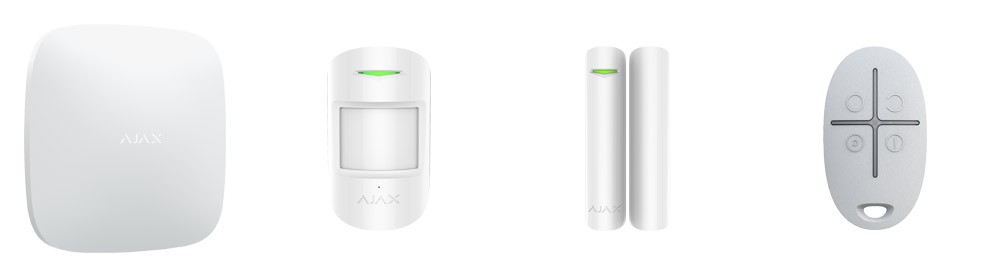
Ajax StarterKit and StarterKit Plus package
When purchasing a starter kit, it is important to pay attention to the presence of a seal. It is in the form of a sticker and is located on the top end of the box. This sticker guarantees that the kit has not been opened before and is new. However, keep in mind that before selling Ajax StarterKit and StarterKit Plus, it can be checked by a manager for complete completeness, so a damaged seal does not always indicate that something is wrong with the equipment.
The Ajax StarterKit step-by-step wiring algorithm:
- Remove the cover of the central unit, install the SIM-card (GSM-channel is considered as backup), connect the 220W wire to the device and power supply, connect the Internet cable (RJ-45) to the router.
- Press and hold the power button of the hub until the Ajax logo on the front side lights up. At the beginning it will be highlighted in red, and when the connection with the internet is established - in green.
- Install the Ajax Security System program on your smartphone and go through the registration procedure. For data authentication enter 6-digit verification code, which will be delivered via SMS to specified phone number and e-mail. If you answer "Yes" to the question "Do you want to duplicate the password?", you will need to enter the password every time you log in to the program from the same device. This is an additional protection that will keep the security system from intrusion if your smartphone is lost/stolen or accessed by third parties.
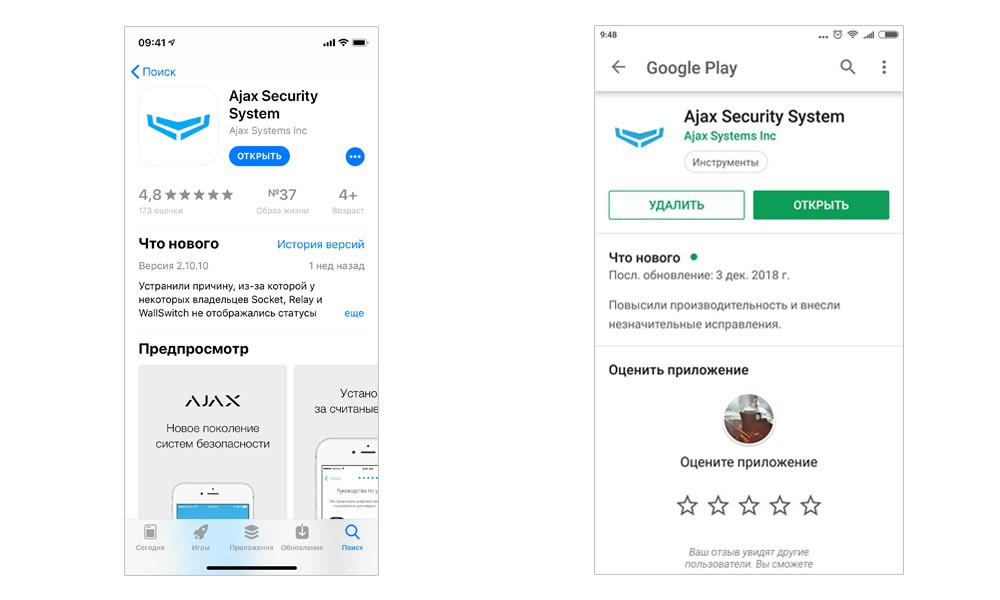
Ajax Security System app in the App Store and Play Market
Connection of opening and motion sensors:
- enter in the "name" field the planned location of the sensor (for example, "front door" or "office window");
- scan the QR code to detect the device ID;
- select the room from the previously generated list of rooms;
- press the switch button on the sensor. After that the image of the device opening and all available information about it will appear in the program: temperature, connection to the Internet, battery charge, status (if the magnets break 2 cm or more near the sensor there will be a sign ϕ);
- go to settings and select necessary functions, such as night mode, delayed opening/closing, notification of open window or door at the moment of arming the object;
- place the magnetic elements of the sensor against the outer edge of the door (window) frame and the moving part, approximately on one vertical line with the door handle;
- make sure that there is a connection between the sensor and the hub and the information exchange - for this purpose it is enough to close/open the door or window several times and see if the manipulation is reflected on the smartphone screen.
Connection of the motion sensor is carried out in a similar way. When choosing the location of the lens it is necessary to be guided by the peculiarities of the room. It is best to attach the sensor in the corner opposite the front door.
It is desirable that the area of the infrared radio signal does not include windows - blinds or curtains heated by sunlight fluctuate from the slightest air movement, due to which the sensor can receive false alarms. To determine the most convenient place, you can use the service "test detection area" in the settings.
Key fob connection
The key fob is used to activate and deactivate the alarm system, duplicating the function of the app on your smartphone. In addition, the SpaceControl remote control has a built-in panic button, which can be pressed in case of emergency to call the capture team.
Connecting the key fob from the starter kit to the Ajax Security system is done in the same manner as the sensors:
- click "Add device";
- enter "keyfob" in the "name" field;
- read the device ID from the QR code on the package or under the cover of the keyfob itself;
- press simultaneously the arm button (o) and the alarm button (!);
- select the necessary functions in the settings.
After all elements of StarterKit base system are successfully connected and the object is armed, the smartphone will receive audio and text notifications about the activation of the alarm system - opening a door or window, movement, damage to sensors. A signal about pressing the alarm button is always received, regardless of whether the alarm system is on at that moment or not.